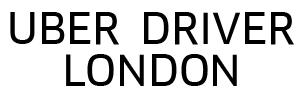How To Successfully Upload Your Documents To Uber
For the last year working for Uber London, I had a lot of issues uploading my documents to Uber and especially getting them approved. I buy my insurance in monthly policies meaning that I have to upload my insurance document at least once a month and hope for Uber support to be able to read them and approve accordingly. I receive a lot of emails on a daily basis from people who have their documents rejected, asking me what to do to speed up the process and get back on the road earning money with Uber.
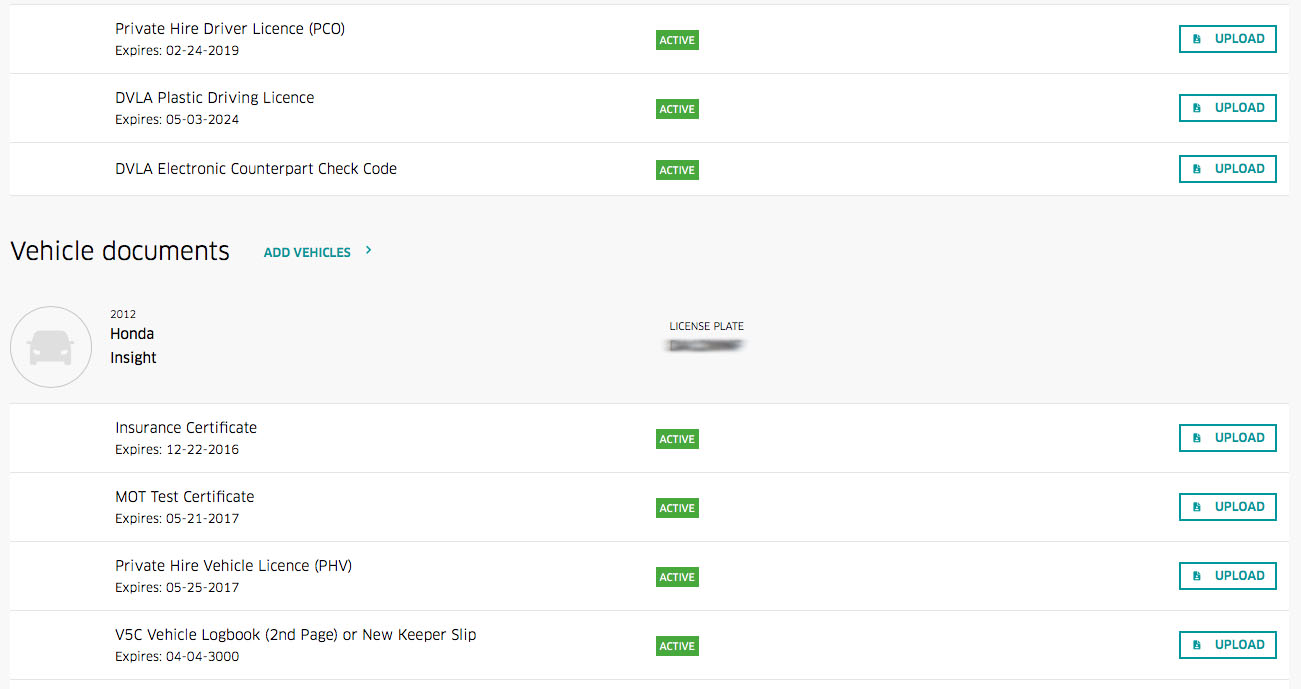
So far I haven’t managed to upload any documents via the Uber app successfully. Every time I need to make changes to my partner account I have to log in from my computer and upload my papers via the Uber website. For the “tech” company Uber claim to be they are very technology challenged. Here are my issues with the documents.
First of all, it is nearly impossible to get any document approved by taking a picture of it with my mobile and upload it from the app. It always gets rejected, and I mean always! See, I am a photographer by trade, and I drive for Uber during the offseason for wedding photography. It works perfectly for me as I can combine the best of both worlds. I know how to take a clear picture, and I follow the instructions very carefully. However, the support always rejects it. Always!
The frustrating thing is that I can not upload the digital picture from the app, the camera won’t let me. I have to take a picture with my phone, and that is my only choice. Backward at best.
My second biggest frustration is that Uber do not accept PDF files. How silly is that? Have you ever had any sort if insurance documents that are not in PDF format? For the last 16 years, every single insurance policy that I bought it is sent to me in PDF form. Uber doesn’t accept that. It accepts image formats only. Meaning you have only a few options with this – either print the document, waste paper and ink, take a picture of it and upload it via the app to get it rejected or print and scan it and upload the scanned document. Scanning works, but you have to have a printer and scanner and most Uber drivers that I know prefer to be able to use the phone only;
Your other option would be to convert the PDF file into a JPG one via some app or software, but you still have to have extra steps and spend a few minutes in front of your computer. Just uploading the PDF file would be so much easier and far less time-consuming. We know Uber is trying it best to make our lives harder by any means necessary, and I have voiced my concerns repeatedly about this issue, but all I have ever received is scripted response by what seems to be an artificial intelligence “partner” support or no support whatsoever. Whichever comes first.
I had a lot of issues initially when I started driving for Uber, especially when I hired my first car to test the waters. It was a 12 registration Prius that had to have a rental agreement, permission letter, insurance policy and driver schedule – pretty much every document I had to upload and get it approved by the Uber staff. Back then it could take up to 24 hours to get a paper activated and sometimes it was exactly how long it took. Once I had a small fracas with Uber support because the had the most stupid policy of it all – you can’t upload your new insurance policy before your old one expired. You couldn’t upload the renewed policy because that would mean your account would be immediately deactivated and you would have to wait for the new insurance to kick in. I wrote to support, and I received a bit of a stupid answer to which I replied in an even ruder matter. Funny how the next time I uploaded my insurance they took me off the road for exactly 24 hours – the time they had in their agreement – before approving my insurance. It was 24 hours of the sport, not a second earlier and not a second late. Talk about a vengeful company and support. I learned a lot from this experience so if you have some issues with your Uber papers here are some helpful tips to get the process as smooth as possible:
- Make sure you are uploading the correct document to the right slot. When I had my account activated first I made a huge mess o fit, and it cost me a lot of frustrations and nerves. I, for some reason and with excitement to get on the road quickly, uploaded the driver schedule in the policy document slot and vice versa, messed up completely the expiry dates and the policy names. To ease up the process make sure you are uploading the document to the corresponding slot.
- Make sure the document is valid. I tried once to upload my expired policy letter twice in a row only to get it rejected with no explanations by the staff. Don’t be like me – check twice the document you are uploading.
- If you are using the app – make sure that the photo you take is sharp and clear. Fit the whole document in the frame, don’t cut it halfway or in the corners. When you take the picture make sure there is plenty of light in the room. Hold your hand steady and take the picture. If you still receive a rejection, please read on.
- Scan all the documents with a decent scanner at least 100dpi resolution. Check to see the format that you are scanning them in – make sure it is JPEG. If you scan in PDF, you will have to convert it to JPEF as Uber don’t accept PDF files.
- If you receive a PDF file with your insurance policy, you can follow the next steps. You can print it on paper and then scan it. An easier way would be to convert it to JPEG via your PC or Mac. With a Mac is easy – open the file with Preview, hit Export and select the JPEG option when you save it. Easy breezy. With Windows it could be a bit more complicated, Windows doesn’t have a built-in tool like OSX does. The easiest way I have found is to search online for a PDF to JPEG converter – you can upload the Pdf file and download the JPG straight away. Then follow the guide above to get the document approved.